M8! - Mind Map
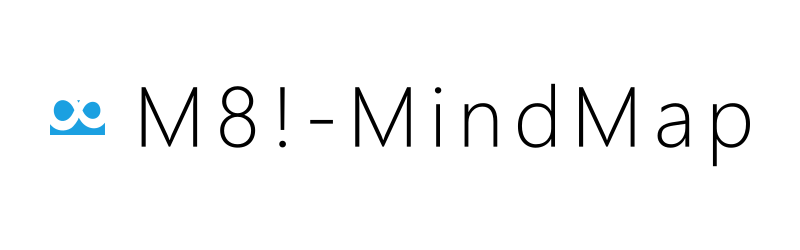
FAQ
What is M8! - Mind Map?
M8! - Mind Map is a Windows app to draw Mind Maps. It is a simple app which allows you to visualize your ideas and thoughts as quick as possible.
How do I download M8! - Mind Map?
If you use Windows, you can open the Windows Store and search for M8!. Then you can see "M8! - Mind Map" and can install it out of the Windows Store for free.
How do I buy additional features?
You can buy additional features when you open M8! - Mind Map and the click the features button on the top right corner or in the App Bar in the menu page.
How do I make multiple lines in a Mind Map?
You can make new lines by pressing the Shift + Enter keys on your keyboard when you're editing a node.
How do I pin my Mind Maps to the start screen?
You can pin a Mind Map to the Windows start screen by opening the Mind Map and choose Pin in the App Bar.
Shortcuts
Start - Page
Help
New Mind Map
Open Features Page
Mind Map Selected
Delete selected Mind Map
Copy selected Mind Maps
Change group name
Mind Map - Page
Help
Navigate to the menu
Undo
Redo
Select root node
Change group name
While Editing One Node
Accept
Cancel
Add new line
One Node Selected
Start editing
Add a child node
Add a sibling node
Select different node
Paste node
One or Multiple Nodes Selected
Cancel
Delete node
Copy node
Cut node
Move node
Feature - Page
Help
Navigate to the menu